I apologize in advance to those capable that I try to write this guide for complete beginners.
Put into the CD drive (DVD drives) in the first CD game World of WarCraft, and if we are allowed to function Autorun jump on us the following message. (If not, double-click on "This computer", then the icon that represents the name of the drive where we gave a CD and then double-click the file "Installer.exe".)
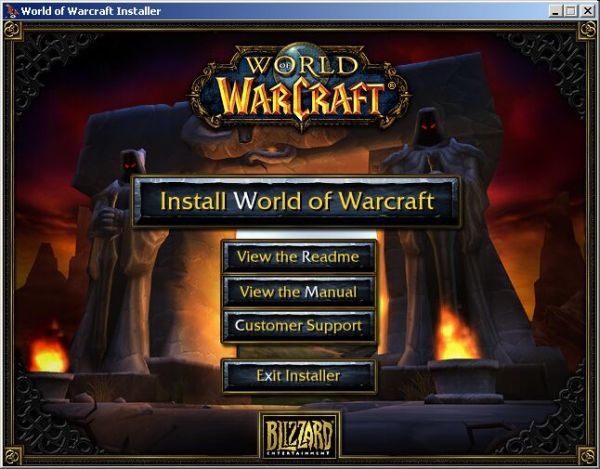
Here click on "Install World of Warcraft". Once you press this button before us shows the following window:
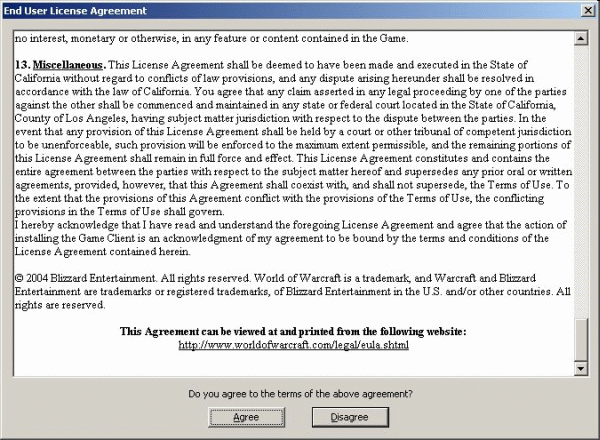
Which calls on us, we read the license agreement and if we agree with him, you can click on the button "Agree" and thus continue to install the game. (If you click on the button "disagree" to express their opposition to the license agreement and installation of the game will be terminated.) Button "Agree" You can press to move site licensed to the bottom.
Once the license will agre the show next window:
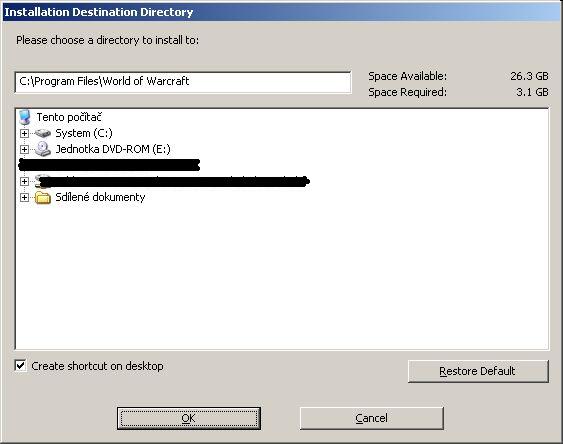
You choose where to install the game on your hard disk. We can maintain a predefined path "C:\Program files\World of Warcraft". Here it is necessary to check whether we have enough space to install. (The space is written in the top right next to the inscription "Space Available.") While it is true that the games installation requires a drive to "only" 3.1 GB of space, (picture next to the inscription "Available Requiure"), but for our needs we need a total of about 14 gigabytes of disk space .
In the left bottom is located next to the inscription "Create shortcut on the desktop" checkbox that determines whether we want to create a Windows desktop icon through which we will later run the game.
If you already have everything set up, click on "OK" and thus will begin installing the game. (You will notice the attached image.)
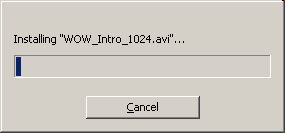
When this message appears,
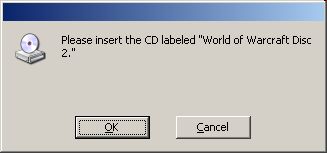
replace the CD drive first, second, and then press "OK".
After a short period of time copying the message appears again.
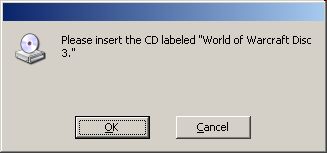
So replace the second CD in the drive for the third and then press "OK"
After a short period of time copying the message appears again.
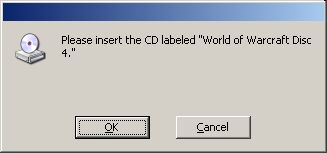
So replace the third CD in the drive for the fourth and then press "OK"
When you finish copying from the final, fourth CD, shows the following window on the screen:
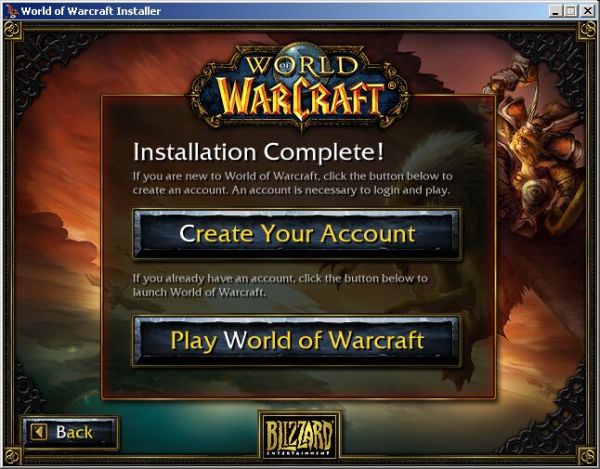
Here WARNING! Click "Back"
Thus, we get to the default screen:
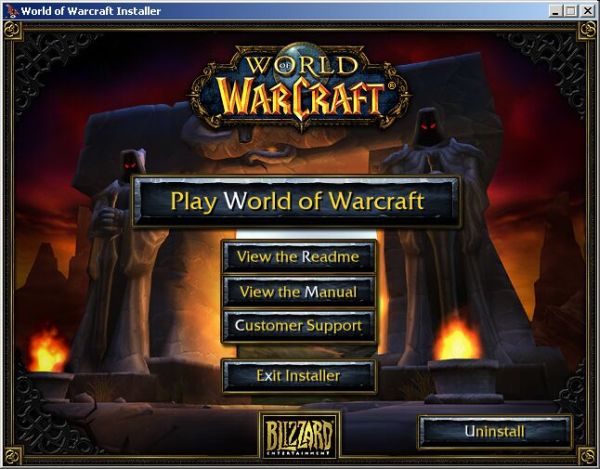
Click in the right top of the cross and thus successfully complete the installation of the game...
In other parts of you tell how the game needed to update the current version of the game...
